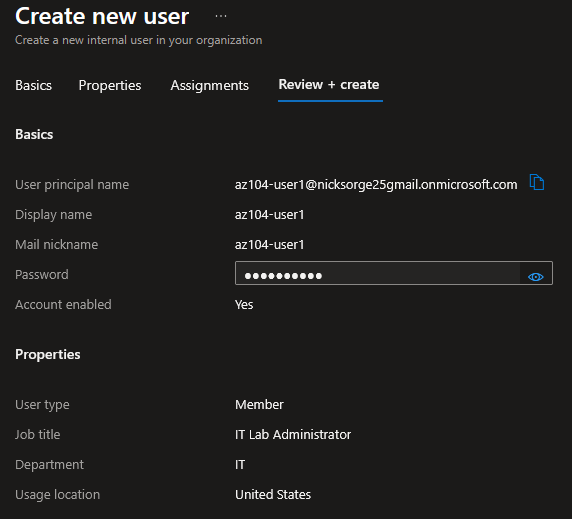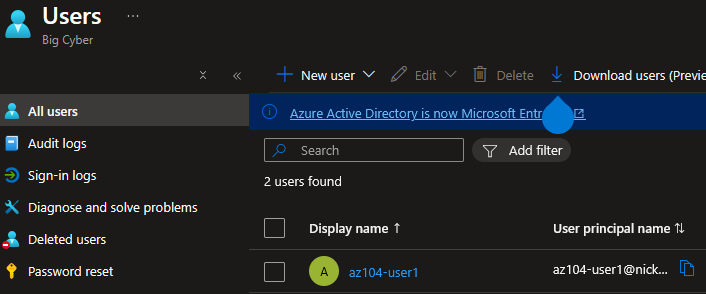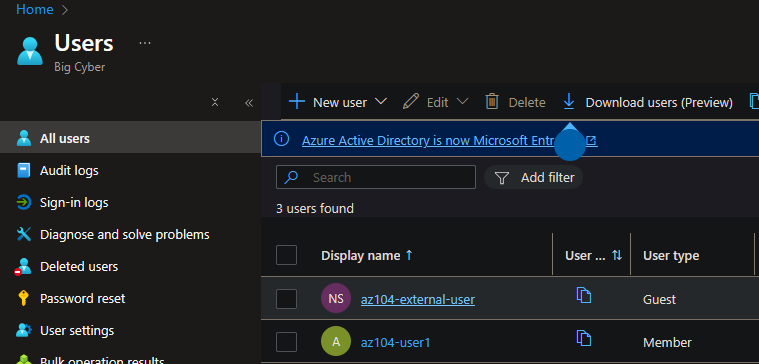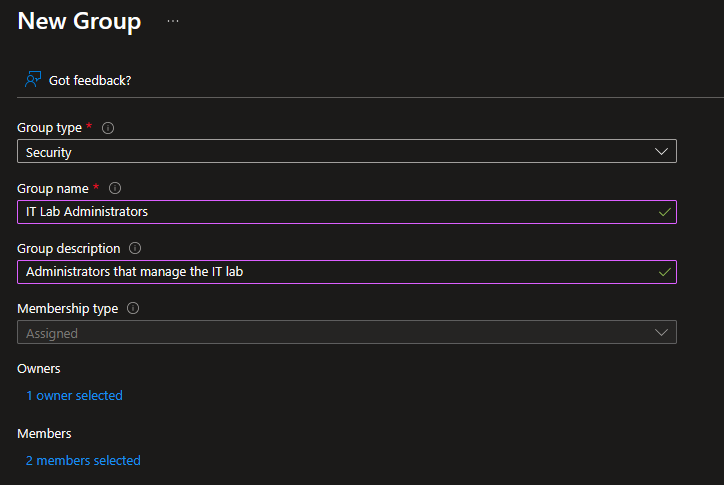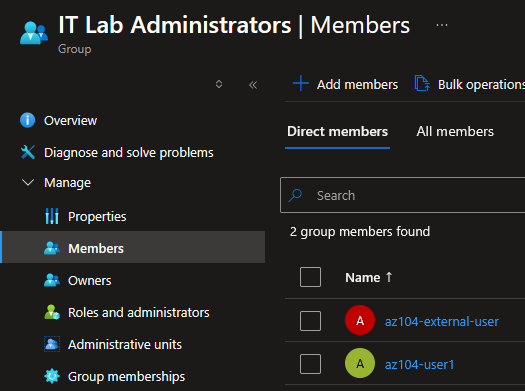Microsoft AZ-104 Lab 01: Manage Entra ID Identities
Managing users and groups in MS Entra ID
This lab is part of a series of labs I am using to study for the Microsoft Certified: Azure Adminstrator Associate (AZ-104) Certification. These labs are provided by Microsoft and can be found here.
In this lab, the focus will be on learning about users and groups. Users and groups are the basic building blocks for an identity solution in Azure.
Lab Scenario
Your organization is building a new lab environment for pre-production testing of apps and services. A few engineers are being hired to manage the lab environment, including the virtual machines. To allow the engineers to authenticate by using Microsoft Entra ID, you have been tasked with provisioning users and groups. To minimize administrative overhead, membership of the groups should be updated automatically based on job titles.
Task 1: Creating and Configuring User Accounts
In this task, we will create and configure a new user account. User accounts will store user data such as name, department, location, and contact information.
Creating a New User
Navigating to Microsoft Entra ID, Select the Manage -> User blade. From there select “Add User” then “Create New User”.
Going through the creation process we will configure these settings:
| Setting | Value |
|---|---|
| User principal name | az104-user1 |
| Display name | az104-user1 |
| Auto-generate password | checked |
| Account enabled | checked |
| Job title (Properties tab) | IT Lab Administrator |
| Department (Properties tab) | IT |
| Usage location (Properties tab) | United States |
Once configured, the review + create menu shows the selected settings:
Now in the Users blade we can see the az104-user1 account we just created:
Inviting an External User
From the same “Add User” menu from before, we can invite an external user to join our tenant.
After sending an email invitation, we can see our new external guest user is in our tenant:
Task 2: Creating Groups and Adding Members
In this task, we will create and configure a group. Our group will consist of the 2 new users we created during task 1.
To manage groups navigate to Microsoft Entra ID, Select the Manage -> Groups blade and select “Create New Group”.
Our group will have the following settings configured:
| Setting | Value |
|---|---|
| Group type | Security |
| Group name | IT Lab Administrators |
| Group description | Administrators that manage the IT lab |
| Membership type | Assigned |
Group creation confirmation at users added:
Key Takeaways
In this lab I demonstrated my ability to:
- Manage and configure new and external users in Microsoft Entra ID
- Manage and configure groups in Microsoft Entra ID
Thank you @Microsoft for the great labs to prepare for the AZ-104 exam. Check out their series of AZ-104 labs here.